Unstructured Mesh Generation
We now open the NURBS from the STEP file in Gmsh and generate an unstructured surface mesh with refinement along the leading edge of the wing.
NOTE: the
CurveLists described below are valid for the filezeroebwb.STEPand Gmsh v4.8.4
Import STEP file
File > Merge
Create physical group with all NURBS surfaces
- Make sure that geometric surfaces are visible:
Tools > Options > Geometry > Visibility > Surfaces - Click the
Ybutton in the bottom left corner to get a top view - Create physical group:
Modules > Geometry > Physical Groups > Add > Surface - Press
CTRL + Right Clickto box-select only half of the airframe (we will export half the mesh and will later mirror it to obtain a mesh that is exactly symmetric)
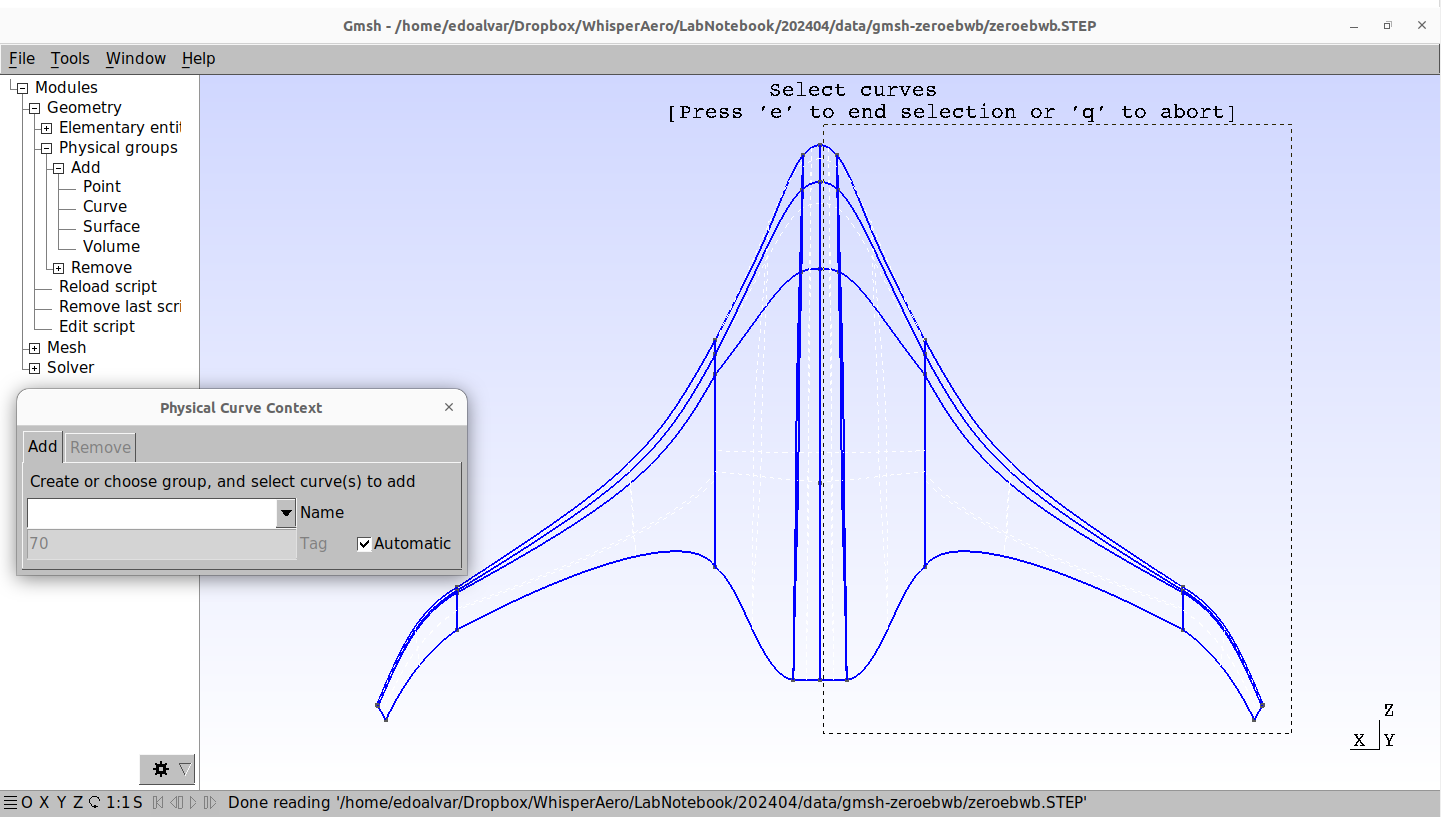
- Make sure that geometric surfaces are visible:
Create criterion for refinement at LE
Modules > Mesh > Define > Size fields- Define leading edge lines:
DistancewithCurvesListset to33, 25, 53, 45and1000forNumPointsPercurve - Define transition lines:
DistancewithCurvesListset to18, 19, 56, 54and1000forNumPointsPercurve - Define upper-bound lines of leading edge:
DistancewithCurvesListset to30, 22, 55, 47and1000forNumPointsPercurve - Define lower-bound lines of leading edge:
DistancewithCurvesListset to35, 28, 51, 43and1000forNumPointsPercurve - Define cell size based on distance to leading edge:
MathEvalwith the formula1.5*(F1^1.2 + 500/F2^0.5)/2 + 30 - Define cell size based on thickness of leading edge:
MathEvalwith the formula3*((5*F1+F3+F4)/7)^1.5 + 5 - Mix both cell sizes:
MinwithFieldsListset to5, 6select "Set as background field" and click Apply. Defined this way, it refines the mesh in the proximity of the LE lines based on LE thickness, while transitioning the refinement close to the transition lines.
Set mesher settings
- Set size factor:
Tools > Options > Mesh > General > Element size factorand set to0.1 - Select
MeshAdaptfor the 2D algorithm
- Set size factor:
Mesh the NURBS surface
- Discretize 1D curves:
Modules > Mesh > 1D - Discretize 2D surfaces:
Modules > Mesh > 2D - Smooth out the discretization by clicking
Modules > Mesh > Smooth 2Da few times
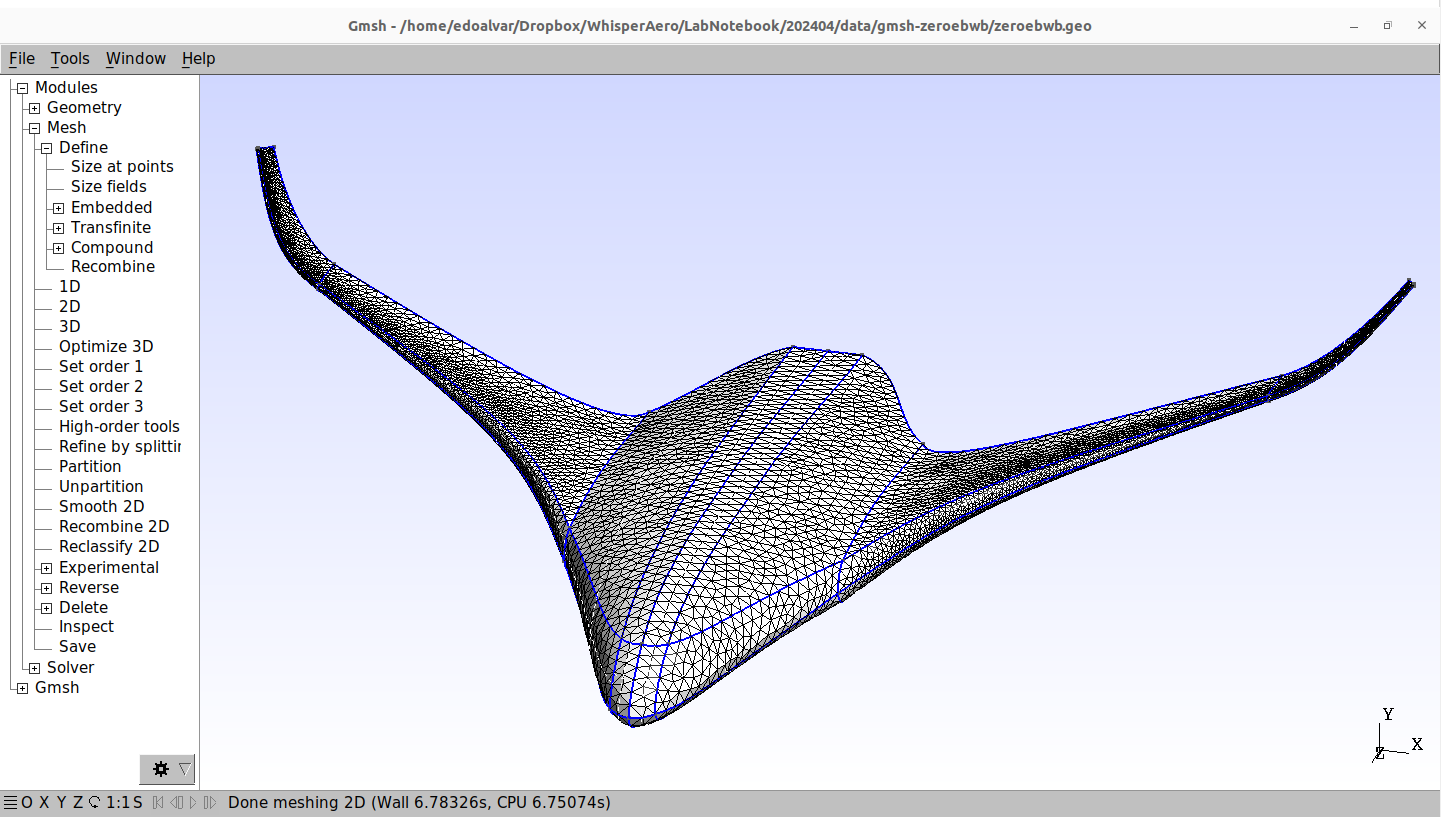
- Discretize 1D curves:
Export mesh as
.mshin ASCII format v4:File > Exportand selectMesh - Gmsh MSH (*.msh)in the dropdown menu
The resulting .msh file is available here: LINK (right click → save as...).